A simple, free online tool to circle crop images instantly. Perfect for creating a professional profile picture, a clean website logo, or a creative design element. While a circle is classic, you can also explore other shapes like a square crop or a heart crop with our other free tools.
How to Perform a Circle Crop
- Upload Your Image: Click the ‘Upload’ button or drag and drop your file. This circle crop tool processes images locally in your browser for privacy. For best results, use images that are at least 500x500 pixels.
- Adjust the Crop Area: Move and resize the circular overlay to frame the exact part of the image you want to keep. Center important elements like faces or logos within the circle.
- Download Your Cropped Image: Click ‘Crop & Download’. You can choose to save the image as a JPG (with a white background) or a PNG (with a transparent background).
Platform-Specific Circle Image Size Requirements
Different platforms have specific requirements for circular profile pictures and logos. Here are the recommended dimensions for optimal display:
- LinkedIn Profile Photo: 400x400 pixels minimum, displays at 200x200 pixels
- Instagram Profile Picture: 320x320 pixels, displays at 110x110 pixels
- Facebook Profile Photo: 180x180 pixels minimum, displays at 128x128 pixels
- Twitter/X Profile Picture: 400x400 pixels recommended
- Website Favicon: 512x512 pixels for high-resolution displays
- WhatsApp Profile Photo: 640x640 pixels maximum
- Discord Avatar: 128x128 pixels, supports up to 1024x1024 pixels
Using the correct dimensions ensures your circular images look crisp and professional across all platforms.
Circle Crop Quality Optimization Tips
To achieve the best results with your circular images, follow these professional guidelines:
- Source Image Quality: Start with high-resolution images (minimum 500x500 pixels) to maintain sharpness after cropping
- Portrait Positioning: For profile photos, position the subject’s face in the center with adequate space around the edges
- Background Considerations: Simple, contrasting backgrounds work best for circular crops, especially for profile pictures
- Edge Sharpness: Our tool automatically applies anti-aliasing to ensure smooth, professional-looking edges
- File Format Choice: Use PNG format for transparent backgrounds, JPG for smaller file sizes with solid backgrounds
Explore Other Shapes
Not looking for a circle crop? No problem. Try one of our other free online cropping tools:
- Square Crop: For a classic, sharp-edged profile picture.
- Oval Crop: A softer, elegant alternative to the circle, great for portraits.
- Heart Crop: Add a touch of love or fun to your photos.
- Star Crop: Make your images pop and stand out from the crowd.
- Polygon Crop: Create custom geometric shapes for unique designs.
Why Use Our Online Circle Crop Tool?
- Completely Free: No hidden fees, watermarks, or usage limits for this circle crop service.
- Fast and Easy: No complex software to learn. Get your circular image in seconds.
- Secure and Private: All processing happens in your browser. Your privacy is guaranteed.
- Transparent Backgrounds: Instantly generate a circle PNG with a transparent background, perfect for any design.
- High-Quality Output: Your cropped image retains its original resolution.
Common Uses for a Circle Image
- The Perfect Profile Picture: A circle crop is ideal for Instagram, Facebook, X (Twitter), LinkedIn, and more.
- Professional Website Elements: Use for team member bios, logos, or favicons.
- Elegant Email Signatures: Add a circular headshot to your signature for a professional touch.
- Creative Design Projects: Use as a design element in posters, presentations, or digital art.
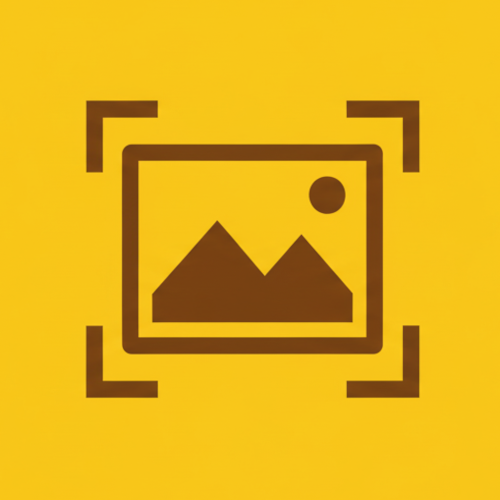 AnyCropper
AnyCropper